Like most websites, we use own and third party cookies for analytical purposes and to show you personalised advertising or based on your browsing habits.
Generally, the information does not directly identify you, but can provide you with a more personalised web experience. Because we respect your right to privacy, you may choose not to allow us to use certain cookies. However, blocking some types of cookies may affect your experience on the site and the services we can offer.
For more information, you can read our cookie policy.
How to Connect Your Social Media Profiles with Metricool
Connecting your social networks with Metricool is an indispensable part of being able to work with our tool, as well as manage all your profiles at the same time.
Do you want to know how? Keep reading!
Connect Social Networks with Metricool
If you have landed on Metricool, you will find your dashboard empty, waiting to connect the social networks you work with, to start planning your content and getting metrics from your posts.
Do you want to create an account in Metricool?
To connect your social networks, you have to follow the steps indicated by the Metricool platform and those of the social network itself.
However, it is important that you know that each social network usually has its own characteristics and that is why we have created this mini-guide to accompany you in the process.
All social network connections are made from the ‘Connections’ section in your account name: at the top right, click on your brand name > Connections. Then, just go on an account-by-account basis by connecting your social networks.
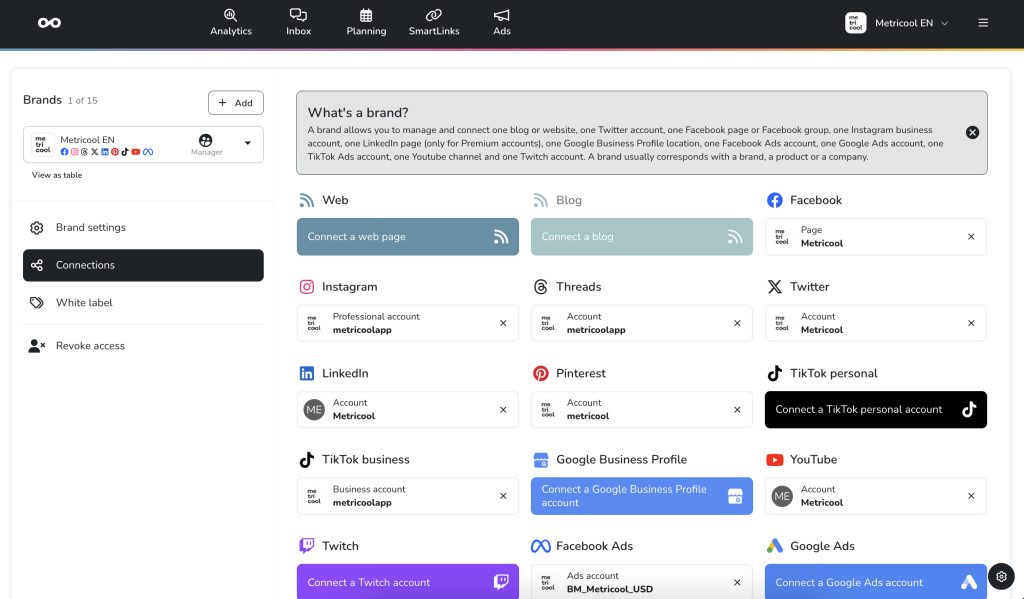
Connect Facebook with Metricool
To connect Facebook with Metricool, you need to have a company page or a group, as it does not work for a personal account. Remember that it is also not possible to connect a Facebook page and a Facebook group under the same brand.
In order to make the connection, you need to be an administrator of the group or the Facebook page. If you do not have the correct role, you will not be able to connect:
- From the Connections panel, click ‘Connect to Facebook Page.’
- You will see a new window, which takes you directly to Facebook so that from there, you can insert your administrator credentials.
- Accept all permissions. You must accept all of them to ensure the proper functioning of the tool.
- If you manage multiple pages, you will have to choose the page you want to connect to Metricool.
- All done!
From the moment you connect both platforms, you can start programming content and see your analytics.
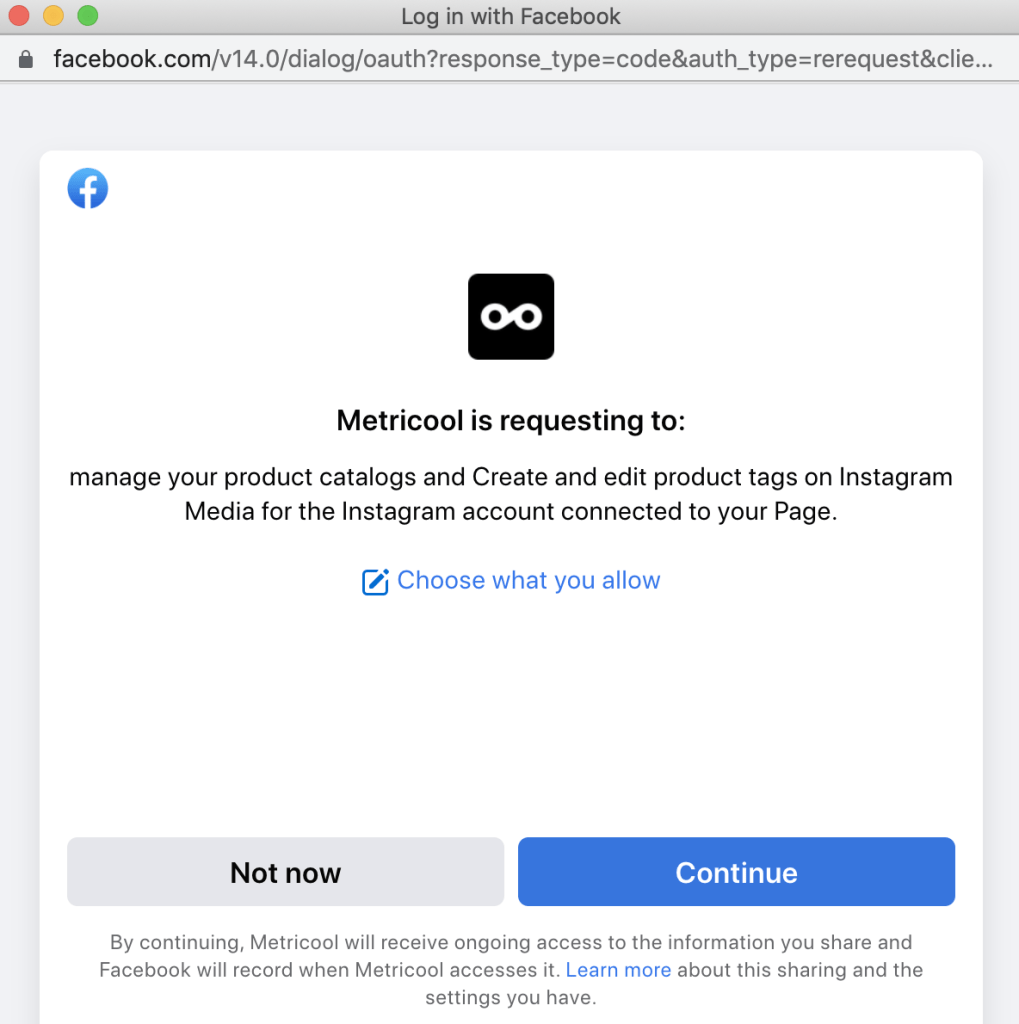
Connect Instagram with Metricool
To connect your Instagram profile with Metricool you will need, similar to Facebook, a professional account: Either a company account or a content creator.
Also, another requirement is to have your Instagram account linked to a Facebook fan page: that is, all processes must be validated by this social network.
To check which page it’s linked to, just go to your Instagram account and then to > Settings > Account > Share with other apps.
Steps to connect your Instagram account to Metricool:
- Click on ‘Connect Professional Account.’
- Choose the fan page your Instagram account is associated with.
- Follow the instructions that Metricool tells you, to accept the permissions.
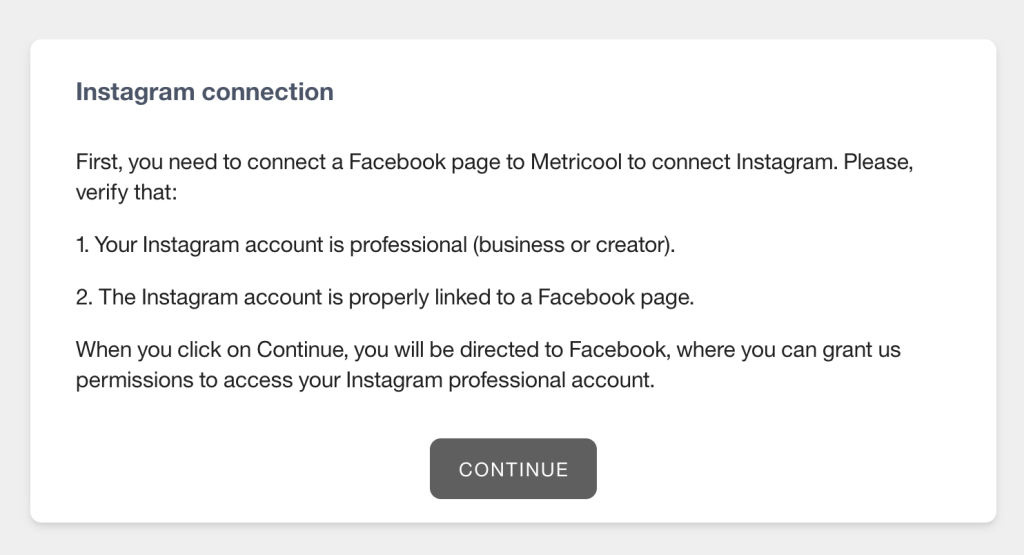
If for some reason, the Instagram account you want to connect to Metricool is not listed, it is usually because the account is not correctly linked to a Facebook page. In this article, we explain how to verify it.
Remember that if your account is a creator, is it possible to program your content from Metricool, but publishing is done manually for any type of content and works through notifications.
Connect Twitter with Metricool
Twitter ended the distinction between business, personal or content creator profiles. So, in this social network there are no differences between the types of accounts.
To make the connection, click on ‘Connect Twitter,’ and a new Twitter window will open for you to insert the credentials of the account you want to connect to, unless you are already connected directly to Twitter. Accept the permissions and you will have your account correctly connected to start collecting account data and be able to schedule content.
As you can see, the process is simpler than with the rest of social networks and even if you are logged in with a profile you want to connect it in a matter of seconds.
Connect LinkedIn with Metricool
On LinkedIn, you have the option to connect a company page or a personal profile.
To connect to the company page, remember that you must be a super administrator of the same. If you connect a personal profile, you only need the credentials.
- Click on Connect Account.
- Sign in with the account you want to connect.
- Metricool asks for permission to access your content. It is important to accept them all.
- Choose what you want to add: a personal account or a business page that you manage within your personal account.
- All done!
▶️ LinkedIn is only available for premium plans.
At the moment, we only have metrics for the company pages. However, you can schedule your content for both business pages and personal LinkedIn profiles.
Connect Pinterest with Metricool
Pinterest works exactly like Twitter. Just click the ‘Connect to Pinterest’ button and add your credentials.
As you do not have the company or personal profile option, you simply accept the permissions with the account you’re logged into. If not, as with Twitter, you’ll need to log in at that time.
Connect TikTok with Metricool
On TikTok, you don’t have to choose between a personal account or a business account.
As with Facebook, both sections are separate, meaning that your business profile does not depend on your personal account.
Therefore you only choose one of the two to connect with Metricool and work on it.
- Click ‘Connect your Personal or Business Account.’
- Sign in to TikTok with your credentials.
- Follow the steps in the tool.
As it happens with Twitter, for example, if you are logged in, Metricool will connect directly with that account.
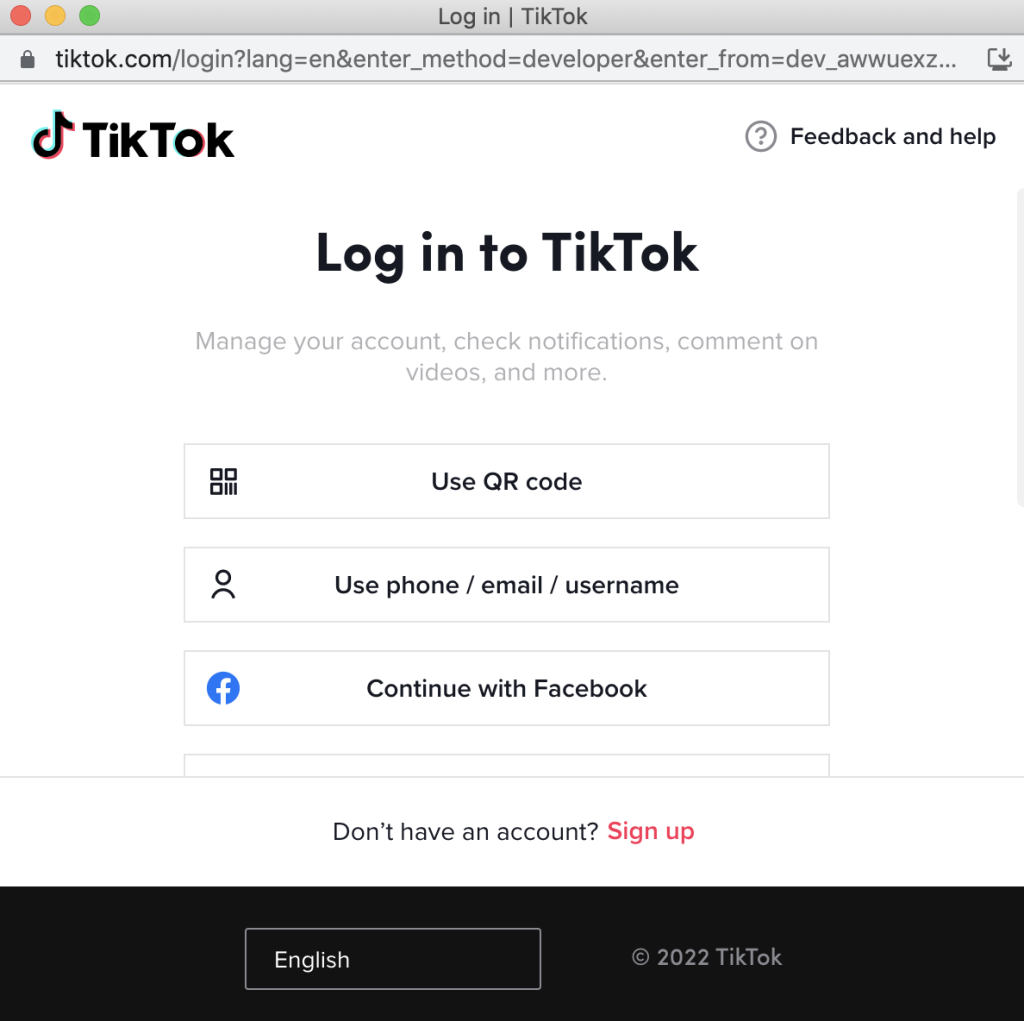
Remember that the metrics of the business accounts are more detailed and that, although you can schedule your content from Metricool with either of the two types of account, the publication is only automatic with business accounts.
Connect Google Business Profile with Metricool
Connecting to your Google Business Profile account or, as it was previously known, Google My Business, is simple: having your Google session open at the time of connection is enough. Remember that you must be an administrator of the Google Listing to be able to make the connection.
If not, don’t worry, because you can log in when you follow the steps and connect:
- Click ‘Connect Google Business Profile.’
- Log in while connecting Metricool and your account to log in.
- Make sure you click on all permissions.
- Metricool lists the Google Business Profile accounts you manage with your Google account.
- Select the one you want to connect with Metricool.
Connect YouTube with Metricool
To connect your YouTube channel, you must have a channel administrator membership. Beware, it does not serve to be the administrator of YouTube Studio, but of the entire channel.
If you are clear that you are in that role, click ‘Connect Account’ in Metricool and after signing in with Google (reminder that the search engine owns the video platform) choose which channel you want to connect.
You may have more than one channel associated with your Google Account, so it’s important to pay attention to which one you want to connect.
Finally, accept YouTube’s permissions, and voila, you will have your channel connected to Metricool and schedule your videos, shorts or to analyze metrics.
Connect Threads with Metricool
Meta’s Threads has arrived at Metricool. What does this mean? Within Metricool’s platform, schedule Threads posts, create Autolists for recurring content, analyze your Threads metrics, and create and automate custom reports.
If you have already connected your Instagram account, adding Threads is simple. Inside the “Connections” page, click on Threads and the tool will prompt you to connect your account or sign in.
Alternatively, you may be prompted the following. Accept the cookies and then log in with your Instagram account to connect your Threads account!
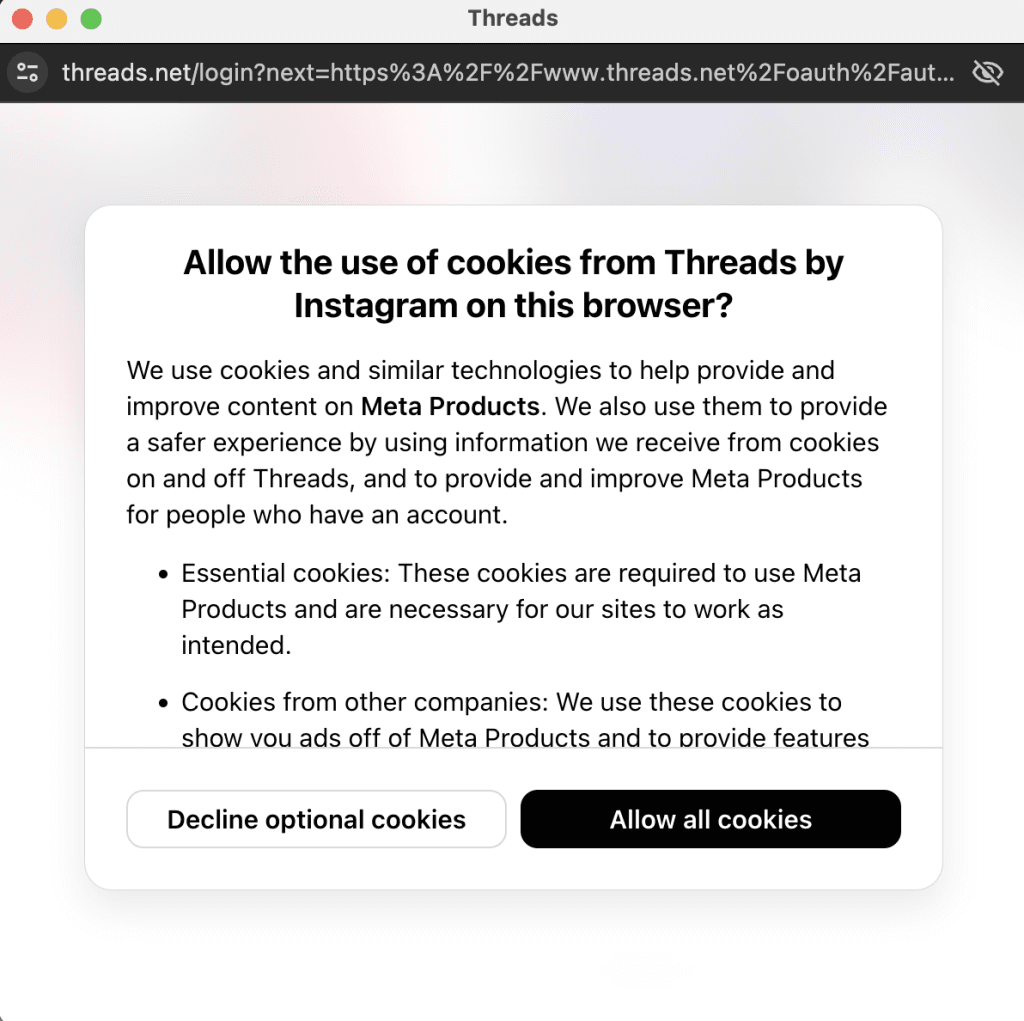
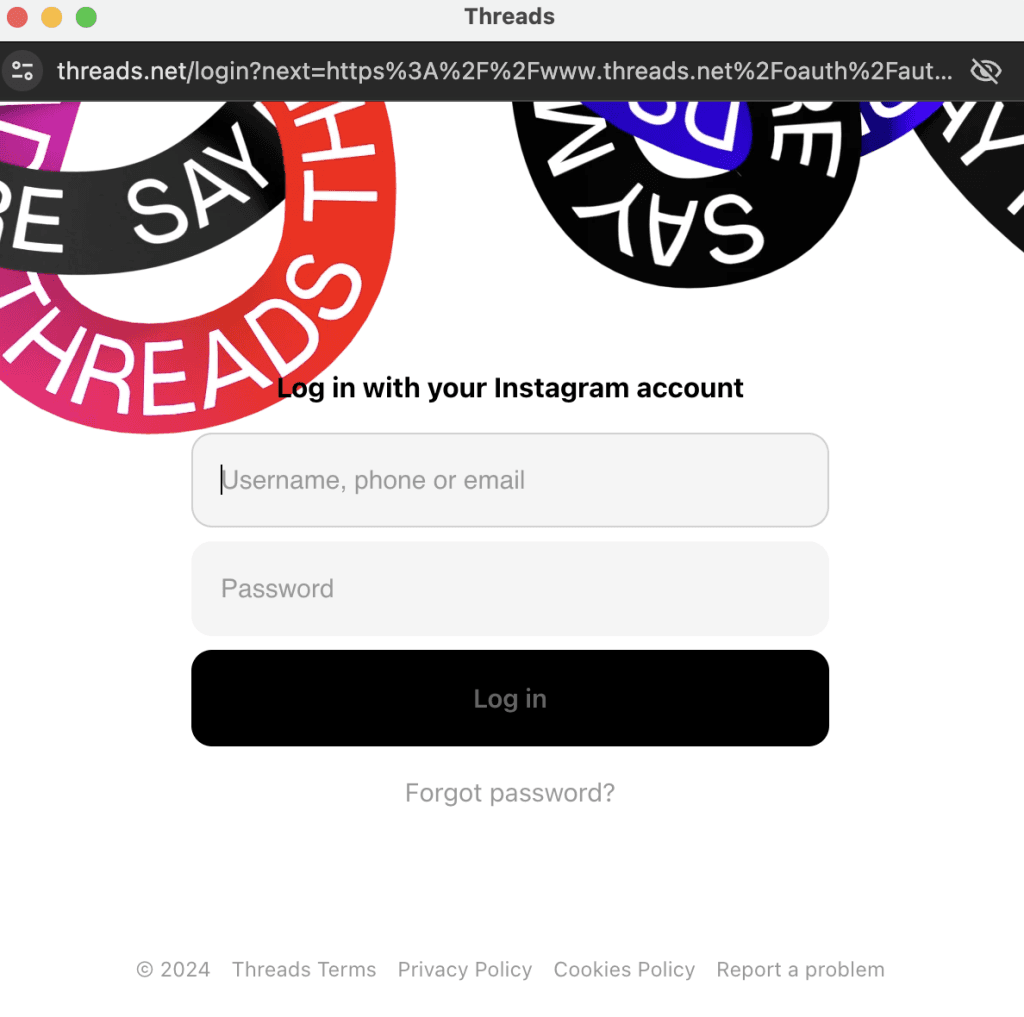
Connect Twitch with Metricool
Twitch makes it easy to connect your streaming channel because you don’t have to choose between a business account or a personal one.
See if you are logged in with your channel to your computer when connecting to Metricool. If the account is correct, click connect to have the tool do the rest.
Otherwise, you can log in at the time of the connection. Then accept the permission for Twitch and Metricool to match and be ready!
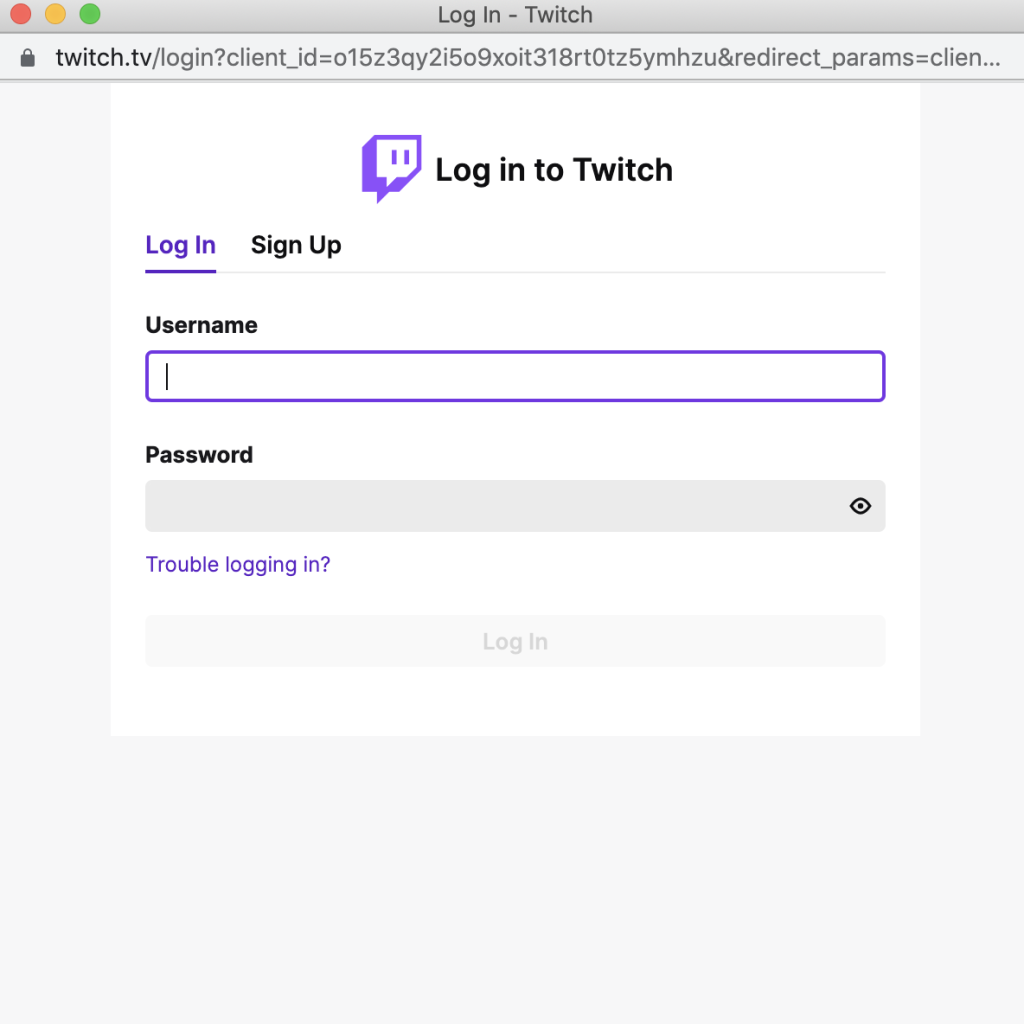
Connect Google Ads with Metricool
From Metricool, you have the option to manage your Google Ads campaigns but you need to connect your account before getting down to work.
Within the connections page, click ‘Connect Account in Google Ads’ and follow the steps indicated by the platform.
In this case, it is a simple process because you only have to log in with the Google account you want to connect to and accept the permissions that Metricool asks for.
All ready! You can now start planning your Google Ads strategy from Metricool.
Connect TikTok Ads with Metricool
To connect your TikTok Ads account with Metricool, you need to log in with your TikTok business account.
Although the window that opens when you click on ‘Connect Account’ is from the TikTok For Business API, the login is done from the account you usually work with.
After you have logged in to TikTok, simply follow the steps that Metricool requests and you will have connected your TikTok Ads account.
Connect Data Studio with Metricool
Data Studio is only available for Metricool Advanced and Custom accounts and of course, connected to the application to work with it.
Already have it? Follow these steps to connect to Data Studio.
- Go to the settings section in your account and then on ‘Identification’: Copy the API key.
- Within Data Studio, to the the Data Source and search for Metricool: As this is the first time you will have to accept the permissions to connect both platforms. Then it will ask for your API key that you have copied into Metricool.
- When the connector accesses your Metricool account, you can start working with Data Studio and generate your reports.
If you don’t know how to use Data Studio, here is a video to explain how it works:
Now you know how to connect your social networks to Metricool: you only have to work with the tool and get the most out of your profiles.

