Like most websites, we use own and third party cookies for analytical purposes and to show you personalised advertising or based on your browsing habits.
Generally, the information does not directly identify you, but can provide you with a more personalised web experience. Because we respect your right to privacy, you may choose not to allow us to use certain cookies. However, blocking some types of cookies may affect your experience on the site and the services we can offer.
For more information, you can read our cookie policy.
Metricool two-step authentication
At Metricool, we want you to be sure that all your work is safe. That’s why we have incorporated Metricool’s two-factor authentication feature.
Before, you just needed to log in with Facebook, Twitter, or email and a password to enter Metricool.
However, your Metricool account could feel a bit exposed if you don’t use strong passwords. Something that could increase the chances of account theft, access to private information, etc.
So, we want you to feel that all your work is safe with your favorite social media management tool, and that’s why we have introduced this extra layer of security.
🚀 Do you want to know all Metricool’s features?
How Metricool two-factor authentication works
What’s the solution to keep your information safe? Two-factor authentication for each Metricool user.
The objective is to offer you more security when accessing Metricool and thus make it as difficult as possible for outsiders to enter the user’s account illegally.
Enabling this feature is up to you since it will be optional and won’t be activated by default.
In this post, we will tell you the process to activate Metricool’s two-factor authentication and how to log in once you activate it.
How to enable two-factor login
To activate this Metricool functionality, follow these steps:
- Go to ‘Settings’ by clicking on your account at the top right and click on ‘Identification.’
- Under the ‘Credentials’ option, you will find the option to enable two-factor authentication.
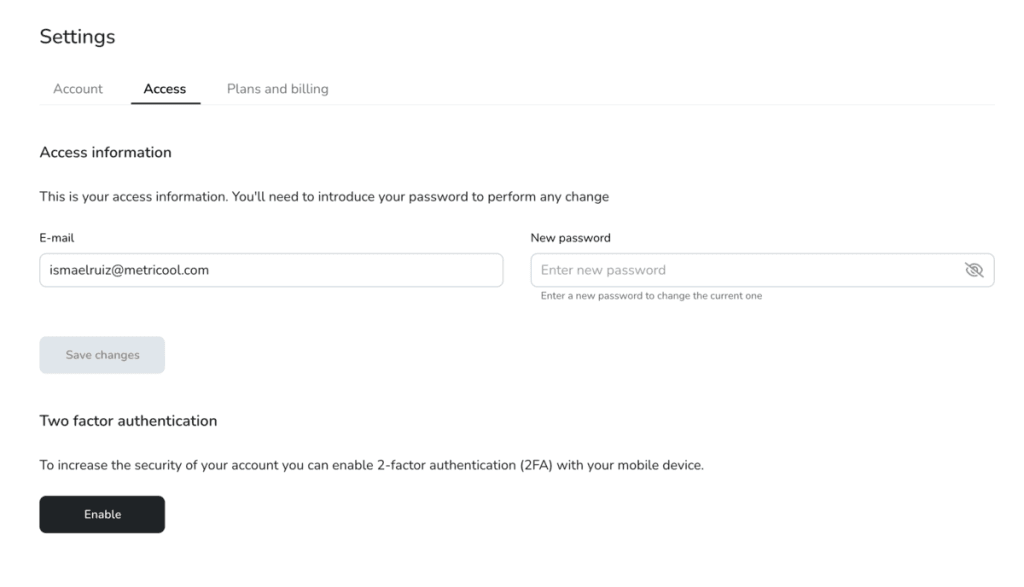
When you click to activate it, a pop-up window will appear with the information to complete the process:
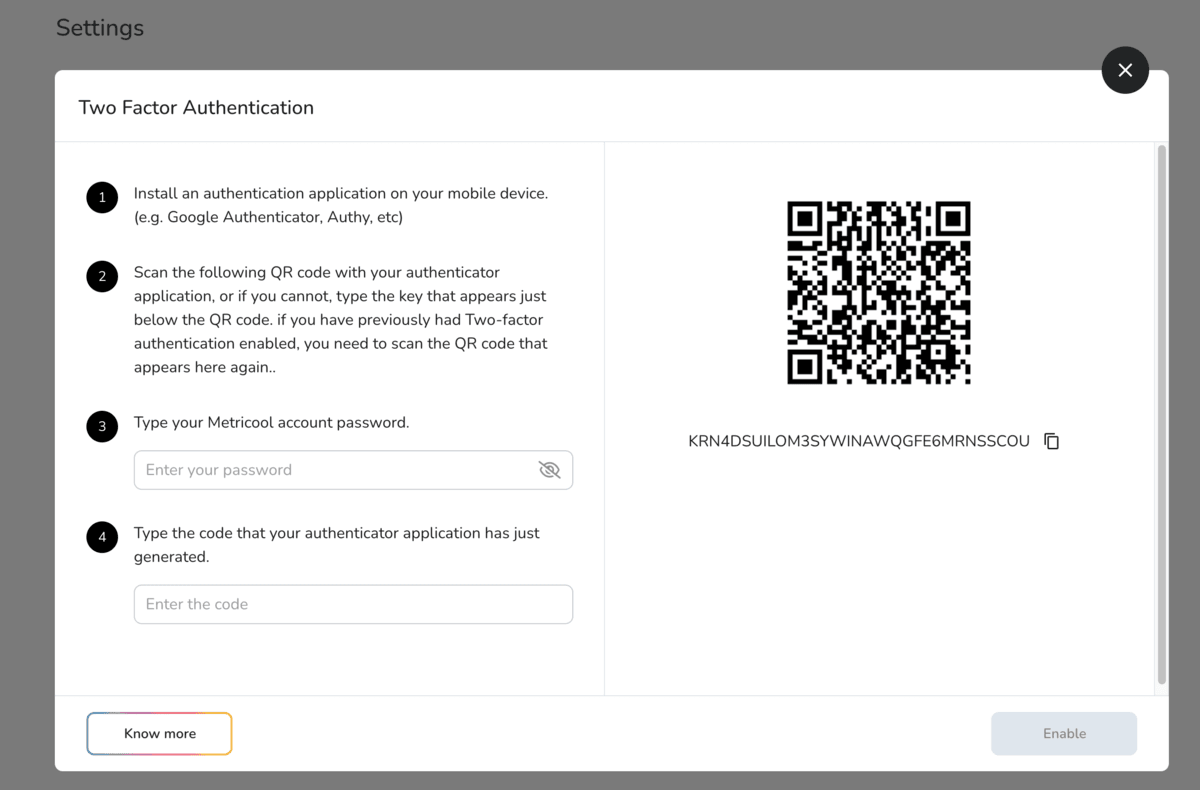
First, we inform you that you must download an authentication app on your mobile device.
This step is key. You need this app to log into Metricool.
We recommend you two: Google Authenticator (iOS and Android) and Authy (iOS and Android), although you can use the one you want.
In the second step, you have to scan the QR code in the image with the app to get a code.
When you have the code, add your Metricool password and the code you received from your app.
That’s it! You now have your Metricool two-step authentication activated.
How to log in with two-factor authentication
Once Metricool’s two-step authentication has been activated, it’s time to log in to the tool.
Now, when you go to the login page, you will see the usual steps of adding email and password or continuing with Facebook or Twitter. However, when you click on Go! You will be directed to a new page.
Here you will have the two-factor authentication access where you have to enter the code that the application gave you earlier.
If at any time you disable two-factor authentication:
Delete the Metricool account from the authentication app and start the process again.
If you have any questions, we’ll read you in the comments! 👇🏻

