Like most websites, we use own and third party cookies for analytical purposes and to show you personalised advertising or based on your browsing habits.
Generally, the information does not directly identify you, but can provide you with a more personalised web experience. Because we respect your right to privacy, you may choose not to allow us to use certain cookies. However, blocking some types of cookies may affect your experience on the site and the services we can offer.
For more information, you can read our cookie policy.
Archive photos on Instagram
Have you ever wanted to temporarily delete a photo from your Instagram feed? Luckily for you, there is a feature that allows you to archive photos on Instagram.
This way you can archive your publications so they disappear from the feed until you want to put them back.
How to archive your photos on Instagram
Removing a post from your Instagram feed and saving it to the application’s library is a simple process that you will complete in less than five minutes.
Follow these steps! We will guide you step by step and with images so you don’t miss anything.
STEP 1: Select the post you want to archive
Go to the post on your feed that you want to archive and permanently delete from it.
- Enter the publication and click on thethree dots that you will find in the upper right corner.
STEP 2: Select the archive option
A new window will appear with different actions: delete, archive, turn off commenting, edit, copy link, share to and share. We are interested in ‘Archive’.
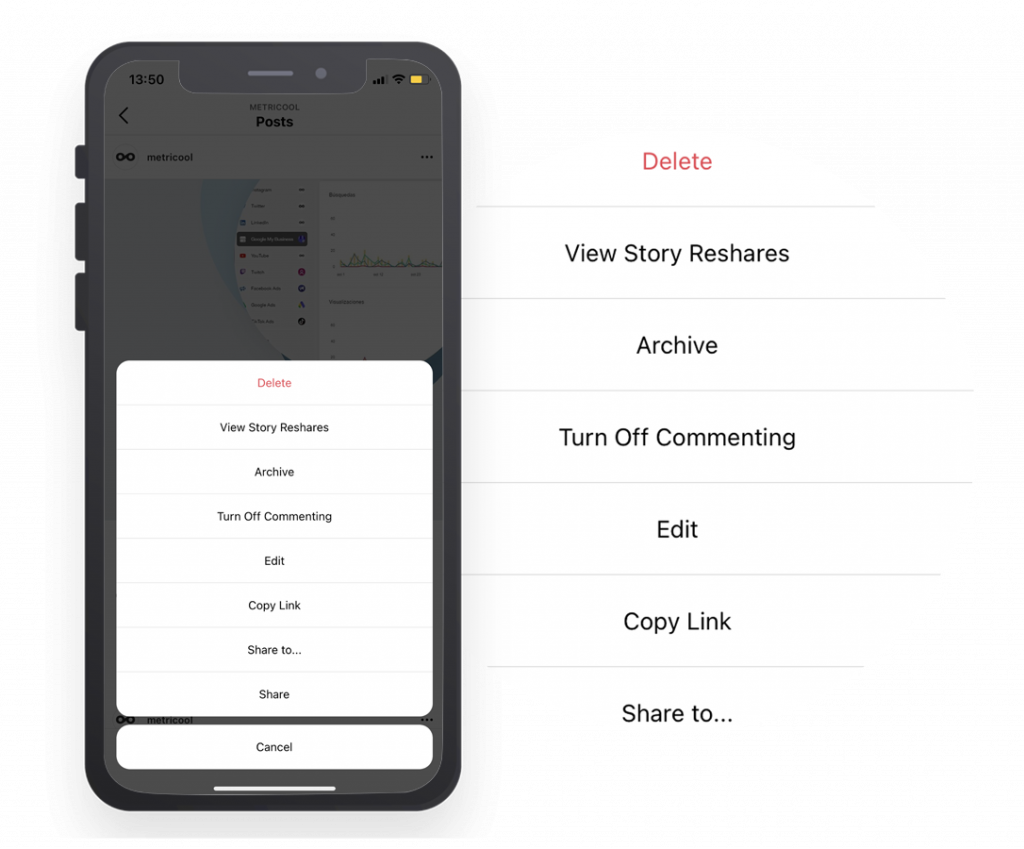
- Click on the ‘Archive’ option and, automatically, the application will remove the post from your feed.
- Voilà! You already know how to archive a photo on Instagram.
How to unarchive photos on Instagram
What if you want to have the photo, video or gif on your feed again? As simple as using the option to unarchive photos on Instagram to show it publicly again. It’s the reverse process.
Let’s see how to do it!
STEP 1: Select the top right menu
Go to your Instagram feed and tap on the three horizontal stripes button in the upper right corner.
- As before, a window will appear with different options. We are again interested in ‘Archive’.
STEP 2: Posts Archive
Instagram will take you to the Posts archive section, where you can see the stories archive, the posts archive and live videos archive.
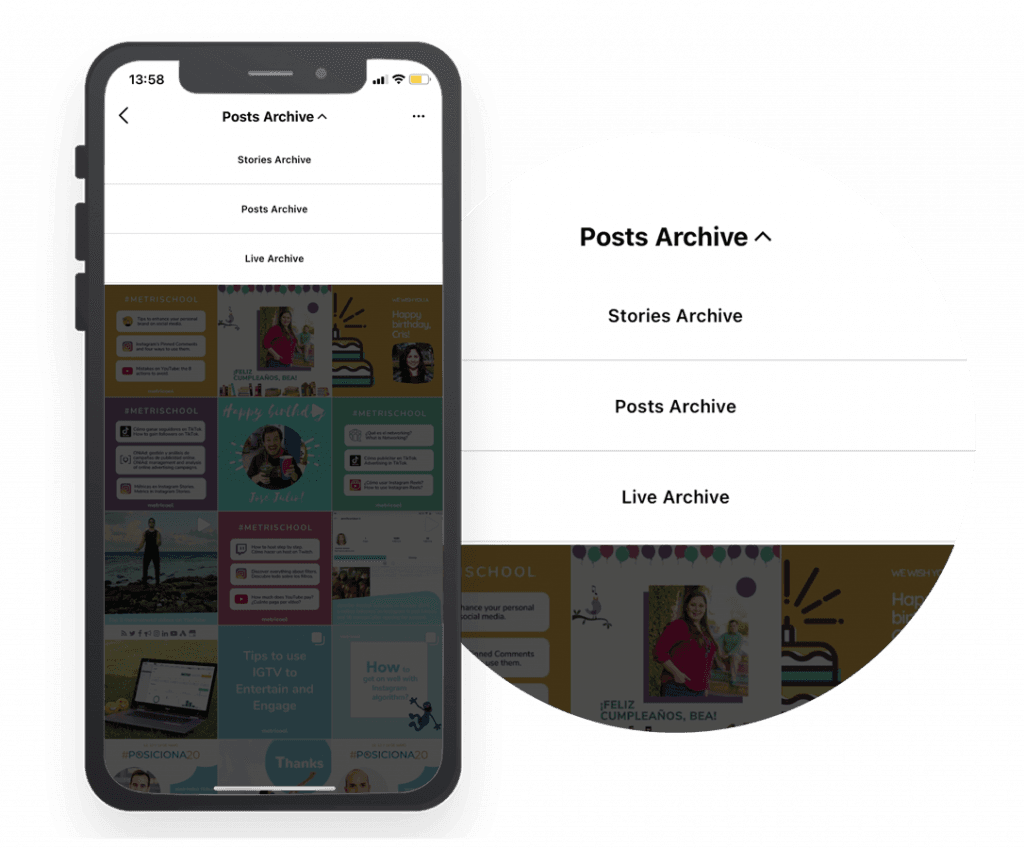
Touch the post archive button and you will see all the posts you have archived so far. Choose the one you want to return to your feed.
STEP 3: Show on Profile
Again, touch the three dots on the top right of the post and in the window that opens, touch ‘Show on profile’.
That ‘s all. Easy, right?
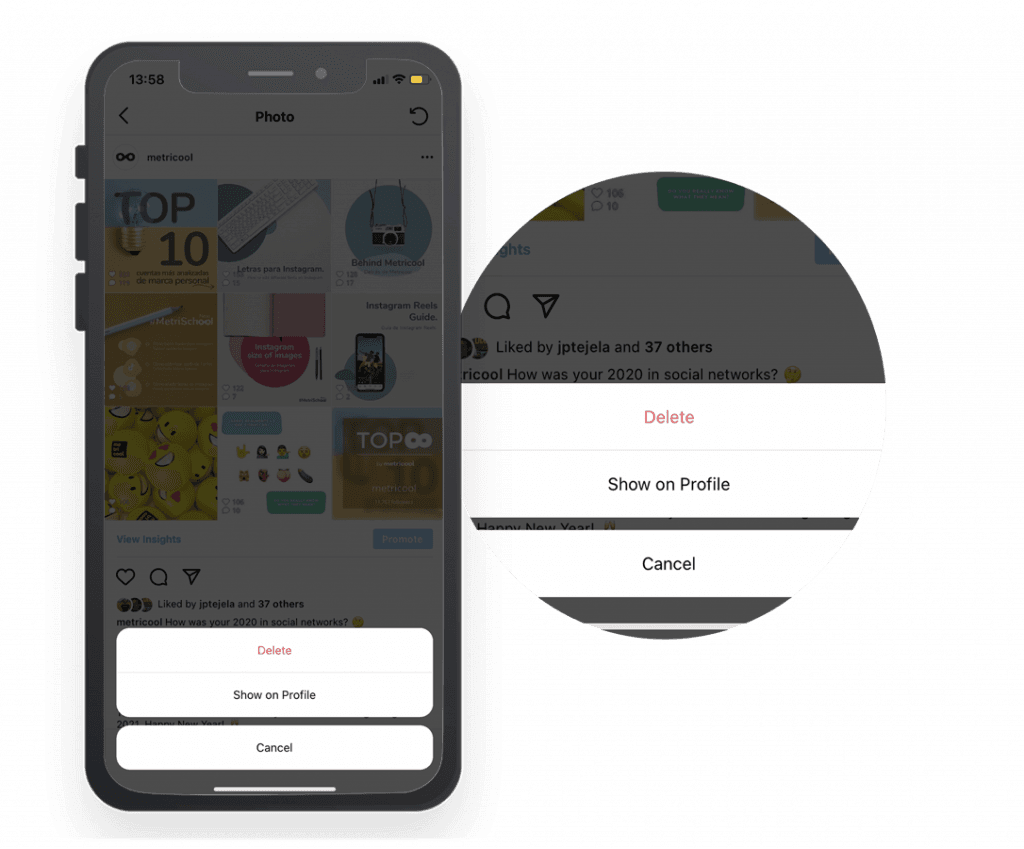
Your photo becomes public again for all your followers and users. The latter only if you have a public profile.
Now you know how to archive photos on Instagram, hide them in case you don’t want someone to see them and unarchive them whenever you want.
Do you have any questions? Tell us, you have the comments at your disposal.

