Like most websites, we use own and third party cookies for analytical purposes and to show you personalised advertising or based on your browsing habits.
Generally, the information does not directly identify you, but can provide you with a more personalised web experience. Because we respect your right to privacy, you may choose not to allow us to use certain cookies. However, blocking some types of cookies may affect your experience on the site and the services we can offer.
For more information, you can read our cookie policy.
How to Use the Metricool Mobile App
We know, you just downloaded the Metricool app and you need a guide to get started.
Here you can find a user manual to be aware of all the features you can use for your social media platforms.
Do you have everything ready? Let’s go!
How to Download the Metricool App
The first step is to download the application on your phone or tablet. It is available on both Android and iOS.
To save time searching the store, here are the links to download it directly:
✅ Download the app for Android.
✅ Download the app for iOS.
→ If you already have the app installed, you can skip this step and move on to the next point.
Log In With your Metricool Username and Password
Next step, log in with the credentials you used to register with Metricool.
If you haven’t registered on Metricool yet. Here you can register for free to connect your social profiles.
Do you already have your Metricool account? If so, you can now access the Metricool app.
Metricool’s Mobile App Options and Features
Let’s start browsing the application!
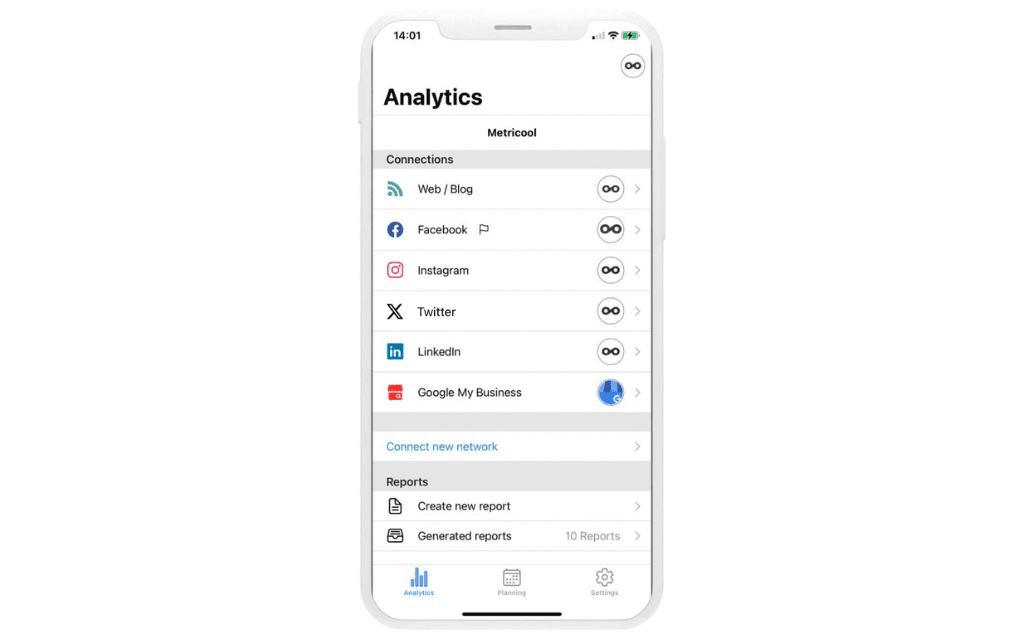
Social Media Analytics
The first function that you find when entering the Metricool application is the analytics section.
You have all the information about the social networks you have connected and your blog’s data or website from this page.
What will you find in each one?
Web/Blog
First stop: your website.
Analyze the performance of your blog or website through the data provided by Metricool. In the period selected or real-time.
✅ Web analytics: visits, page views, comments, number of posts.
✅ Location: the origin of your website visitors sorted by country.
✅ Traffic: the page views as well as the source of the traffic that reaches your page.
✅ Real-time: a sample of what happens in real-time on your page that can come in very handy if you make a new launch so you can see how your audience reacts. See stats, for now, the last 30 minutes, or an overview of the day.
Your business’s Facebook page is safe in the Metricool app: see how your community grows and how your content strategy performs from your mobile device.
✅ Overview: here you can see how your community evolves: Page likes, followers, and the number of posts.
✅ Demographics: an overview of the audience of your Facebook page, gender, age, and even where your followers come from.
✅ Clicks on page: If you have added a call to action, here you can measure how they have worked: clicks on the call to action or website button, page visits, and again your posts published in the period selected.
✅ Posts: an overview of the performance of your posts, as well as the interactions you have obtained and a list of all your posts published along with their main metrics.
✅ Reels: organic summary, interactions, and the list of reels you’ve uploaded.
✅ Stories: number of published Stories and a list of Stories with individual analytics for each.
✅ Competitors: Add and view competitors to view their following, likes, posts, reactions, comments, shares, and engagement in the selected time frame. Also, view their top-performing posts.
In the Instagram section within the Metricool app, you will have everything under control. What information can you extract from here?
✅ Community: Analyze the growth and balance of your Instagram professional profile followers: how many have you gained compared to the previous period?
✅ Demographics: More detailed information about your followers: analyze your community’s gender, age, and origin.
✅ Account: An overview of the impact of your profile. The impressions obtained, the average reach, or the visits to the profile.
✅ Posts: The interactions you have obtained from the published posts: likes, comments, or when they have saved your post.
✅ Reels: View your Reels’ numbers such as organic summary, organic interactions, view views, and list of your top-performing Reels.
✅ Stories: Analyze the performance of the stories you have published. Impressions, reach, and the number of published stories.
✅ Competitors: Add and view competitors to view their following, likes, posts, reactions, comments, shares, and engagement in the selected time frame. Also, view their top-performing posts.
Do you have a profile on Twitter? With Metricool, you can also measure and analyze the performance of your account on the bird’s social network.
✅ Community: growth, the balance of followers, and a summary of the followers gained and lost in the selected period.
✅ Posts: Here you can see how your content has worked, the number of likes you have gotten, the retweets, or the replies.
✅ Competitors: View your list of competitors, and see their recent top-performing content.
From Metricool, you can analyze the performance of your LinkedIn Company Page. A simple summary to continue working on your marketing strategy.
✅ Community: the number of followers you accumulate on your company page, both organic and paid.
✅ Posts: the reactions, comments, and clicks that you have achieved with your posts. As well as a complete list of all the posts you have published.
On Pinterest you can upload pins to your personal account or company page and from Metricool you can see everything that happens with your statistics:
✅ Impressions: Number of impressions received from your pins.
✅ Engagement: Engagement achieved with your posts, compared to interactions and shared pins.
✅ Interactions: Click on the pins, outgoing, and the number of times it has been saved.
✅ Pins: The post you’ve shared, in detail, with all organic data.
TikTok
Your TikTok account also deserves to have all the data available on your mobile. Thus, by connecting Metricool with TikTok you will have this data:
✅ Community: Growth of your community and balance of followers.
✅ Demographic: A look at your audience in terms of gender and location by country.
✅ Account: Quick summary of your profile, visits received, and the number of videos uploaded.
✅ Videos: The most complete analysis of the TikToks you have shared in summary format, detailed interactions, impression sources, average views, and a list of all shared videos.
Google Business Profile
Your business’s Google Business Profile listing is essential for Google users to find you in search results.
From the Metricool app, you can analyze the complete performance of your listing.
✅ Location: An overview of how your listing works: the number of searches, direct or indirect; the views, either from Google Maps or from Google Search, and the clicks on the website, phone, or the data you have added.
✅ Reviews: reviews play an essential role within your Google Business Profile listing. Users often read them to trust your business. Here you can manage and answer them.
✅ Photos and videos: The multimedia elements that you have uploaded to your listing and the views that you have obtained.
✅ Posts: the updates you have published and the performance you have achieved with each one.
YouTube
Do you have a YouTube channel? Well, in Metricool you will not miss the opportunity to have your channel analytics, both on your mobile and in the desktop app.
✅ Community: A first look at the growth of your channel in subscribers and follower balance.
✅ Demographic: Know your audience through gender, age, viewers by country, and traffic source.
✅ Revenue: Check which videos earn money and how much in the chosen period.
✅ Posted videos: Detailed statistics of your videos, as well as interactions between views, likes or dislikes, and comments.
✅ Viewed videos: See your video views, likes, dislikes, comments, and shares.
✅ Competitors: Study the evolution of your competition with Metricool, see here the list of competitors and videos.
Twitch
Your streaming channel deserves attention almost daily, and from the Metricool app you have all the data you need:
✅ Community: Analyze the performance of your content based on growth and follower balance.
✅ Subscriptions: Number of subscriptions, distribution, and a list of subscribers.
✅ Streams: Check the level of your streams in your content summary, video list, and clip list.
✅ Competitors: The channels you compete with can be seen here, in addition, to the detailed statistics of their content.
Facebook Ads
✅ Account: View the reach, results, and performance of the ads. A glance to see how to flip your ads strategy if they need it
✅ Campaigns: View the performance of your campaigns at a glance, and which have performed the best in the period.
💡METRI TIP: By the way, from Metricool you can boost Facebook and Instagram posts, in addition to Reels, to give this content that little extra push, and reach new users.
Google Ads
✅ Account: View account reach, results, performance, and revenue that you have achieved through your campaigns.
✅ Campaigns: See a list of campaigns with your top-performing ads.
TikTok Ads
✅ Account: View your TikTok Ads reach, results, and performance.
✅ Campaigns: See a list of campaigns, so you have each of them at a glance.
Automated Social Media Reports
Do you remember how bad it was when you reached the end of the month and had to collect all the data from your social networks and campaigns?
With the Metricool app, you won’t have this problem anymore: download the performance data reports from your website and social networks in PDF or PPT format also from your mobile.
An excellent presentation to gain your customer’s trust.
We understand that it can be more comfortable to review the reports on a PC, but it can come in handy to have it on your mobile device for any emergency.
Do you need previous reports?
On the same analytics page, you can access previous reports generated. They are already loaded, so you just have to click on the PDF button to have them on your mobile.
Metricool’s Mobile Inbox
With Inbox in your app, you can manage all comments and messages from Instagram, Facebook, Twitter, TikTok, YouTube, LinkedIn, and reviews from Google Business Profile.
In the Inbox section of your mobile app, you can:
- Reply to comments and private messages from your social networks. As well as mark them as resolved or read.
- Filter by social network, type of publication, or status of the conversation.
- Search for a conversation by user name and resolve it.
- Save texts inside your inbox on the app, so you can paste commonly-used responses and phrases directly into replies without having to type it again.
Manage all your social media messages in the same place, and from wherever you are!
Planning and Scheduling On-The-Go
The second block of the app is planning. Here you can schedule your social media content to be published on the social networks connected to Metricool.
How can you organize yourself from the Metricool application?
📆 Day
In this section, you can see the Post that you have programmed each day individually.
If you scroll down, you can see everything you have planned at each moment of the day and, if you prefer, move on to the next day.
If you click on the current date that appears at the beginning, you can see all your scheduled posts, the ones already published, and the pending posts.
📆 Agenda
In Agenda, you can see all the content programmed at a glance. You will not see them separated in hours but rather a summary with all your planned posts, the time, and the social network where they will be published.
Metricool makes it easy for you to differentiate the content that has already been published from the pending posts: the posts grayed out have already been published, while the ones that are not are still pending and can be edited.
📆 Calendar
From the calendar, you have an overview of the entire month you are working on. On each day of the week, you will be able to see how many posts you have programmed from each social network.
If you click on each day, you have a summary of your scheduled posts, and so you can see which ones have already been published and which ones have not.
By scrolling up or down, you can change the month to see your scheduled posts.
📆 My tasks
Inside this section, you will find any pending or rejected content that you have sent for approval. If you have new tasks, you will see a notification symbol by it to remind you.
📆 Notifications
Select how you want to receive notifications from the app, whether that’s through email or a mobile device.
📆 Create a new post
You can create a new post in two ways on the app. Either choose “Create new post” on the Planning page, or by clicking on the blue + circle button in the bottom right corner.
How to schedule content from the mobile app
First, highlight the social networks that you want to publish to and upload your multimedia content. You can also select from Metricool’s image or video banks.
Then add your caption, hashtags, mentions, etc., and click on “Continue”. Select from the publishing options. Then click on Save and your post will either be scheduled for auto-publishing, sent to a reviewer for approval, or saved as a draft.
Want to edit your images before posting? You can utilize Metricool’s image editor to resize content, change the aspect ratio, add a filter, insert emojis, draw on your image, adjust the brightness, etc. To do this, simply upload your image to Metricool’s scheduler, click on the image to open the editor, and press the cropped icon in the botton middle of the screen.

How to send content for approval on the mobile app
Do you want to schedule a post and send it for review? After uploading content and pressing “Continue”, select the “Send to review” option. Add the email of the person you want to review the content and send it for review.
The reviewer(s) will receive an email with a link to review and approve or reject the content. If the post is rejected, you can view the post and any added notes inside the My Tasks section.
💡 Remember to have the Metricool app always updated with the latest version. You can do this by heading to the app store > account settings > notification updates.
Can’t find the post you’re looking for?
With the filter button that you have at the top right of your planner, you can filter the posts according to various parameters: the status of the post: published, pending, draft, error or autolist; or the social network where you scheduled your content.
This way, you can quickly search for the content you want.
Settings
Here you can manage your personal information and everything related to your Metricool account. You can change your brand settings or your account: such as the language or check the app version installed on your phone.
Brand Settings
From here, you can check which social media profiles you have connected with your brand and know who shared their brand with you.
Also, on this screen, you can modify the name and image of your profiles and delete or reconnect social media profiles.
Account Settings
In account settings, you can check the identification of your Metricool account: the personal data with which you identify yourself and the credentials you use.
Also, in this section, you can modify the language or the time zone. In other words, in the brand settings, you will find everything related to your business while you can access your personal information in the account settings.
Any changes you make here only affect your session, not the rest of your team.
Device Settings
This aspect is important because the device you have saved will be the one you work with when you schedule content and receive notifications.
Support Chat
Use this button if you have any questions about your Metricool account or the application.
Don’t worry and ask what you want. A member of the Metricool team will be on the other side of the screen to help you with whatever you need.
You can also access our help center, where you will find answers to frequently asked questions with detailed information.
Do you want to switch brands?
If you have more than one profile, click the button at the top right to access all your brands.
Follow the steps indicated by the application to add the new brand to your account.
The tutorial to learn how to use the Metricool application is here. You just need to download it and start using it.
And if you want to know everything about Metricool, this tutorial about our tool is what you need.
Do you have any questions? We will read your comments.

